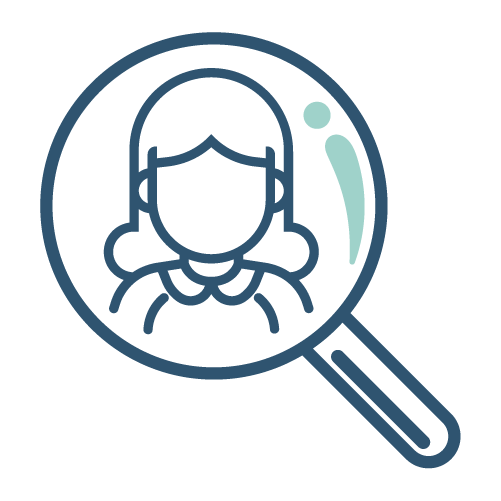Are You Losing Customers Because Your Marketing Content is Not Accessible?
Try These Best Practices.
Most of us are aware that accessibility is extremely important in physical spaces. We all want to ensure that people don’t run into barriers that prevent them from using public spaces like restaurants, stores, parks, libraries, and schools. What we might not think about often enough is the fact that people often run into barriers in digital spaces as well.
As marketing professionals, we need to ensure that the content we create can be enjoyed by everyone. Some people may not be able to fully engage with your brand’s communications if you aren’t ensuring that it’s accessible.
In researching best practices, our team was fortunate to cross paths with JMU Duke, Samantha Harmon.
Samantha Harmon has a master’s in quantitative psychology from James Madison University and is in the process of becoming an ADA-certified professional. As a Presidential Engagement Fellow at JMU, she worked with the Harrisonburg Downtown Renaissance to understand accessibility challenges faced by businesses in Downtown Harrisonburg. She completed months of research and training in accessibility. She worked closely with business owners to identify accessibility issues and implement changes. This project sparked a passion for this kind of work and changed her career path.
Samantha was kind enough to share her top tips for making video content more accessible. These tips will help you remove barriers to ensure everyone, regardless of their abilities, can fully engage with your content in a digital space.
Save this checklist for your next video project!
Making Video Content Accessible
- Add Captions: Always include synchronized captions for all video content. Use tools like YouTube’s auto-captioning, but review and correct errors to ensure accuracy.
- Provide Transcripts: Create a text version of all audio content. Transcripts should include dialogue, speaker identification, and important sounds.
- Use Extended Audio Descriptions: For visually impaired users, add detailed audio descriptions of visual elements, ensuring they can understand and enjoy the content.
Enhancing Image Accessibility
- Use Descriptive Alt Text: For all images, provide concise yet detailed descriptions. For example, instead of “person reading,” use “Black woman wearing glasses, reading under a tree on a white picnic blanket.”
- Avoid Redundancy: Keep alt text concise and avoid using phrases like “image of” or “graphic of” since screen readers announce these.
Ensuring Readability Through Color and Contrast
- High Contrast: Ensure your text and background colors have sufficient contrast. Use online contrast checkers to verify readability.
- Avoid Certain Color Combinations: Steer clear of red, green, and blue combinations which can be difficult for colorblind users.
- Use Visual Cues: Incorporate underlining, bolding, or italicizing to differentiate important text without relying solely on color.
Making Text Accessible
- Choose Simple Fonts: Opt for easy-to-read fonts like Arial or Verdana. Avoid overly decorative fonts that can be hard to read.
- Descriptive Links: Instead of generic “click here” links, use descriptive phrases like “Read more about our accessibility initiatives.”
- Avoid Flashing Content: Refrain from using moving or flashing elements which can trigger seizures or be distracting for users with cognitive impairments.
Creating Inclusive Language
- Use Respectful Language: Ensure your content uses inclusive language that respects all users and populations. Avoid terms that may be considered offensive or exclusionary.
- Include Representation: Feature diverse characters, including individuals with disabilities, in your content to reflect the varied experiences of your audience.
Implementing Captioning & Transcripts
- Automate with Verification: Use tools like YouTube’s auto-captioning but verify accuracy. For podcasts, provide detailed transcripts.
- Add Audio Descriptions: Include descriptions for visual-only content to ensure visually impaired users understand the context.
Improving Typography and Layout
- Readable Fonts: Use clear, legible fonts and ensure the text size is sufficient. Avoid fonts that mimic handwriting or are overly stylized.
- Descriptive Navigation: Use clear, descriptive headings and link texts to help users navigate your content easily.
- Adjustable Content: Ensure users can adjust text size and background settings according to their needs.
Utilizing Accessibility Tools
- Free Tools for Captions: Use platforms like YouTube for auto-captions and tools like Amara for manual captioning.
- Audio Editing Software: Use tools like Adobe Audition, Audacity, iMovie, or DaVinci Resolve to add audio descriptions and enhance audio quality.
Following WCAG Guidelines
- Adhere to WCAG: Follow the Web Content Accessibility Guidelines (WCAG) ranging from Level A (basic) to AAA (comprehensive) to ensure your content meets accessibility standards.
- Level A: Ensure no content causes seizures and supports basic accessibility.
- Level AA: Include captions for all live audio content and ensure good color contrast.
- Level AAA: Provide sign language interpretation and extended audio descriptions.
Continuous Improvement
- Regular Audits: Conduct regular accessibility audits of your digital content to identify and fix issues.
- Seek Feedback: Engage with users, including individuals with disabilities, to gather feedback and make necessary improvements.
- Stay Updated: Keep abreast of updates to accessibility standards and integrate new practices as they evolve.